GNOME Boxes: A Comprehensive Guide to Features, Challenges, and Alternatives
Simple VM management for Linux with GNOME Boxes
In today’s computing landscape, virtualization has become essential for development, testing, and running multiple operating systems. For Linux users seeking a simple, intuitive way to manage virtual machines, GNOME Boxes stands out as a lightweight and user-friendly option that prioritizes ease of use without sacrificing functionality.
But what makes GNOME Boxes unique, and how does it compare to established tools like VirtualBox, KVM, and VMware? This comprehensive guide explores GNOME Boxes’ features, advantages, and limitations. Whether you’re a seasoned developer or new to virtualization, you’ll discover when GNOME Boxes is the right choice and when alternatives might better serve your needs. We’ll examine its integration with the GNOME desktop environment, performance characteristics, and practical use cases to help you make an informed decision for your virtualization requirements.
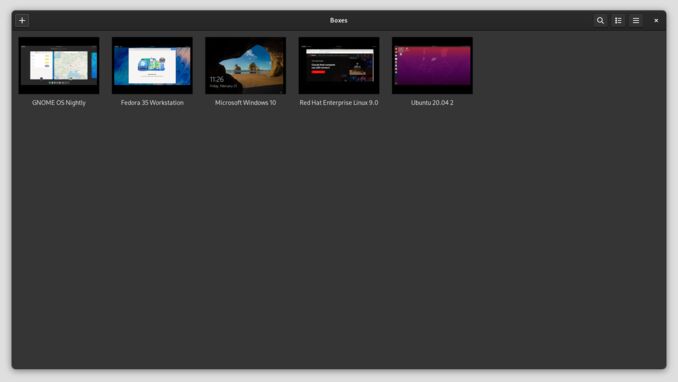
Overview and Key Features of GNOME Boxes
GNOME Boxes is a virtualization tool designed to simplify the creation and management of virtual machines (VMs) on Linux systems. As an integral part of the GNOME desktop environment, it embodies the philosophy of intuitive design and seamless integration. Built on top of QEMU/KVM, GNOME Boxes leverages powerful virtualization technology while maintaining a beginner-friendly interface. Recent updates in GNOME 48 have further enhanced its capabilities with improved performance, better resource management, and additional features.
Key Features
User-Friendly Interface
GNOME Boxes stands out with its clean, minimalist interface that eliminates unnecessary complexity. Unlike heavyweight alternatives, it allows you to create and manage VMs in just a few clicks. The streamlined design makes virtualization accessible to users of all skill levels, from complete beginners to experienced developers who value simplicity over extensive configuration options.
Integrated OS Downloads
One of the most convenient features is the integrated operating system download functionality. Instead of manually searching for ISO files, you can browse and download popular operating systems directly within the application. This includes:
- Linux distributions (Ubuntu, Fedora, Debian, CentOS, and more)
- Windows operating systems
- Other supported platforms
The application automatically prepares and installs your selected OS, significantly reducing setup time from hours to minutes. If you’re planning to install Ubuntu 24.04, GNOME Boxes makes it incredibly simple to test the installation process in a VM before committing to bare metal.
Broad OS Compatibility
GNOME Boxes supports a wide range of guest operating systems, making it versatile for various testing and development scenarios. Whether you need to test a web application across different Linux distributions, run legacy Windows software, or evaluate a new OS before installing it on physical hardware, Boxes provides the necessary compatibility and tools. You can easily check which Ubuntu version is running in your VM to ensure compatibility with your target environment.
Resource Management and Snapshots
Despite its simplicity, GNOME Boxes includes essential resource management features:
- Memory allocation: Assign specific RAM amounts to each VM
- Storage management: Control disk space allocation
- Snapshots: Save VM states at specific points in time for easy rollback
- USB device redirection: Connect USB devices to your virtual machines
- Shared folders: Exchange files between host and guest systems
These features make GNOME Boxes suitable not just for casual use, but also for development and testing workflows where you need to experiment safely and revert changes when necessary.
Advantages of GNOME Boxes
GNOME Boxes offers several compelling advantages that make it an attractive virtualization solution, particularly for Linux users who value simplicity without compromising essential functionality.
Seamless GNOME Integration
As a native GNOME application, Boxes provides a cohesive experience that feels natural within the GNOME desktop environment. The integration goes beyond mere visual consistency:
- Shared clipboard: Copy and paste seamlessly between host and guest systems
- Automatic display resizing: VM windows adapt to your display configuration
- File sharing: Drag and drop files between host and guest
- Unified design language: Consistent with other GNOME applications
This tight integration eliminates the friction often experienced with third-party virtualization tools that feel disconnected from the host system.
Lightweight and Efficient Performance
GNOME Boxes leverages QEMU/KVM technology, providing near-native performance while maintaining a small footprint:
- Low overhead: Minimal resource consumption compared to VirtualBox or VMware
- Fast boot times: VMs start quickly, ideal for rapid testing cycles
- Hardware acceleration: Direct KVM support ensures efficient CPU virtualization
- Memory efficiency: Better RAM utilization for multiple concurrent VMs
For developers who need to quickly spin up test environments or users running less resource-intensive workloads, GNOME Boxes delivers excellent performance without the complexity of manual KVM configuration. If you’re working with GPU-intensive applications, you might also want to explore GPU monitoring tools for Linux to track performance in your virtual machines.
Simplified VM Management
The application excels at making virtualization accessible:
- One-click installation: Download and install operating systems without hunting for ISOs
- Minimal configuration: Sensible defaults mean you can start using VMs immediately
- Express setup: Create new VMs in under a minute for supported distributions
- Automatic updates: Boxes handles guest additions and drivers transparently
This simplicity is particularly valuable for users who want to focus on their work rather than spending time configuring virtualization settings.
Perfect for GNOME Development and Testing
GNOME Boxes is ideal for testing upcoming GNOME versions and applications:
- Early access: Test daily builds and development snapshots safely
- GNOME-optimized: Best performance for GNOME-based distributions
- Community feedback: Contribute to GNOME development by testing new features
- Risk-free experimentation: Try cutting-edge features without affecting your main system
For GNOME developers and enthusiasts, Boxes provides a native environment for testing that feels more integrated than generic virtualization solutions. You can also compare different desktop environments by testing various file managers or exploring alternatives like Kubuntu vs KDE Neon in isolated VM environments.
Challenges and Limitations of GNOME Boxes
While GNOME Boxes excels at simplicity, this design philosophy comes with trade-offs that may make it unsuitable for certain use cases. Understanding these limitations helps you choose the right tool for your specific needs.
Limited Advanced Configuration Options
GNOME Boxes intentionally hides complexity, but this means power users lose access to granular controls:
- Networking: No advanced NAT configuration, port forwarding, or custom network adapters
- Storage: Limited control over disk types (IDE vs SCSI), no easy disk resizing
- CPU settings: Basic core allocation without detailed processor feature controls
- Memory: Simple sliders without fine-tuned memory management options
For enterprise environments or complex development scenarios requiring precise network topologies or specific hardware emulation, these limitations can be deal-breakers.
Fewer Power User Features
Compared to VirtualBox or VMware, GNOME Boxes lacks several features that advanced users expect:
- Snapshot management: Basic functionality without advanced branching or complex snapshot trees
- Automation: No command-line interface or scripting API for automated VM management
- Extension system: Cannot extend functionality through plugins or add-ons
- Guest additions: Less comprehensive than VirtualBox Guest Additions
- Clipboard integration: Works but less feature-rich than competitors
- Shared folder configuration: More limited compared to alternatives
Developers relying on tools like Vagrant or automated testing frameworks may find GNOME Boxes insufficiently flexible.
Performance Considerations for Heavy Workloads
While GNOME Boxes performs well for typical use cases, it has limitations with demanding workloads:
- Resource-intensive applications: May struggle with complex development environments or heavy compilation tasks
- Multiple concurrent VMs: While possible, performance degrades faster than with dedicated hypervisor management
- Graphics performance: 3D acceleration support is present but not as mature as in VMware or VirtualBox
- I/O-heavy operations: Database servers or heavy disk operations may show performance bottlenecks
That said, for everyday testing, development, and lightweight virtualization tasks, GNOME Boxes performs admirably.
Platform and Desktop Environment Constraints
GNOME Boxes is optimized for GNOME, which creates some limitations:
- Desktop dependency: Best experience requires full GNOME installation
- Linux-only host: Unlike VirtualBox, cannot run on Windows or macOS hosts
- GNOME-centric design: Users of KDE, XFCE, or other environments may find it less integrated
- Documentation: Smaller community means fewer tutorials and troubleshooting resources
These limitations don’t diminish GNOME Boxes’ value for its target audience, but they clarify when alternatives make more sense.
Alternatives to GNOME Boxes
Depending on your requirements, several alternatives to GNOME Boxes may better suit your needs. Here’s a comprehensive comparison of the leading virtualization solutions:
VirtualBox: The Cross-Platform Powerhouse
Best for: Users needing cross-platform support and extensive features
VirtualBox remains the most popular free virtualization solution, offering broad compatibility across Windows, Linux, and macOS hosts. Key advantages include:
Strengths:
- Comprehensive feature set with advanced networking, USB support, and 3D acceleration
- Excellent snapshot and cloning capabilities
- Extensive documentation and large community
- Vagrant integration for development workflows
- Extension pack for additional features (USB 3.0, RDP, encryption)
- Robust shared folder functionality - learn how to configure VirtualBox shared folders for Linux
Drawbacks:
- More complex interface with steeper learning curve
- Higher resource overhead compared to KVM-based solutions
- Oracle licensing concerns for some users
- Can feel bloated for simple use cases
Ideal use cases: Cross-platform development, testing on multiple operating systems, environments requiring advanced networking configurations.
KVM/QEMU: The Performance Champion
Best for: Server environments and performance-critical applications
KVM (Kernel-based Virtual Machine) is a Type 1 hypervisor built directly into the Linux kernel, offering exceptional performance. When combined with QEMU, it provides a complete virtualization solution.
Strengths:
- Near-native performance due to kernel-level integration
- Excellent resource efficiency for multiple concurrent VMs
- Industry-standard for Linux server virtualization
- Highly customizable and scriptable
- Strong security features and isolation
Drawbacks:
- Requires hardware virtualization support (Intel VT-x or AMD-V)
- Command-line focused (though virt-manager provides GUI)
- Steeper learning curve for beginners
- Linux-only host support
Ideal use cases: Production servers, cloud infrastructure, data centers, performance-sensitive workloads, large-scale VM deployments. When setting up server VMs, you’ll often need to configure static IP addresses in Ubuntu Server, and KVM is particularly well-suited for hosting Kubernetes clusters.
VMware Workstation Pro: The Enterprise Solution
Best for: Professional developers and enterprise environments
VMware Workstation Pro is a commercial virtualization platform offering enterprise-grade features and support.
Strengths:
- Advanced features: powerful snapshots, cloning, VM encryption
- Excellent 3D graphics acceleration
- Superior networking capabilities
- Integration with VMware ecosystem (vSphere, ESXi)
- Professional support options
- Unity mode for seamless application integration
Drawbacks:
- Expensive licensing ($199+ per seat)
- Resource-intensive
- Proprietary software with vendor lock-in concerns
- Overkill for casual or learning purposes
Ideal use cases: Enterprise environments, professional development teams, complex virtualization scenarios, organizations already using VMware infrastructure.
Virt-Manager: The KVM GUI Alternative
Best for: Users wanting KVM power with graphical management
Virt-Manager provides a graphical interface for managing KVM virtual machines, offering a middle ground between GNOME Boxes simplicity and command-line KVM complexity.
Strengths:
- Full access to KVM/QEMU capabilities through GUI
- More configuration options than GNOME Boxes
- Better VM lifecycle management
- Network and storage pool management
- Remote VM management via libvirt
Drawbacks:
- Less intuitive than GNOME Boxes
- Not as polished as commercial solutions
- Requires understanding of virtualization concepts
Ideal use cases: Linux users needing more control than GNOME Boxes provides but preferring GUI over command-line, home lab setups, development servers.
Multipass: The Ubuntu-Optimized Alternative
Best for: Quick Ubuntu VM deployment across multiple platforms
For users specifically working with Ubuntu virtual machines, Canonical’s Multipass offers another lightweight alternative worth considering. It provides instant Ubuntu VMs with a simple command-line interface and works across Windows, macOS, and Linux. Check out our Multipass cheatsheet for a complete guide to getting started.
Strengths:
- Extremely fast Ubuntu VM provisioning
- Cross-platform support (Windows, macOS, Linux)
- Simple command-line interface
- Cloud-init integration for automation
- Minimal resource overhead
Drawbacks:
- Ubuntu-only (no other Linux distributions or Windows)
- Limited GUI options
- Fewer configuration options than full-featured hypervisors
Ideal use cases: Ubuntu development and testing, CI/CD pipelines, rapid prototyping, cloud-init testing.
Use Cases and Recommendations
Choosing the right virtualization tool depends on your specific requirements, technical expertise, and use cases. Here’s a practical guide to help you decide:
When to Choose GNOME Boxes
Perfect for:
- Linux enthusiasts and casual users: You want a simple, no-fuss VM solution for occasional use
- GNOME desktop users: You value seamless integration with your desktop environment
- Quick testing: Need to spin up VMs rapidly for testing distributions or software
- Learning virtualization: You’re new to VMs and want an approachable entry point
- GNOME development: Testing GNOME applications or desktop environments
Example scenarios:
- Testing a new Linux distribution before installing it on your main system
- Running an older OS version to test software compatibility
- Creating isolated environments for potentially risky software experiments
- Evaluating different Linux desktop environments
When to Choose VirtualBox
Perfect for:
- Cross-platform users: You work on Windows, macOS, and Linux
- Development teams: Need consistent VM environments across different host systems
- Power users: Require advanced networking, USB support, or snapshots
- Vagrant users: Development workflows that rely on Vagrant automation
- Complex configurations: Need detailed control over VM hardware and settings
Example scenarios:
- Web developers testing applications across different OS versions
- Teams sharing VM configurations across Windows and Linux workstations
- Creating complex network topologies for security testing
- Running development environments with specific hardware requirements
When to Choose KVM/QEMU
Perfect for:
- Server administrators: Running production virtual machines
- Performance-critical workloads: Need maximum VM performance
- Linux-only environments: All your infrastructure is Linux-based
- Cloud/container infrastructure: Building private cloud or container platforms
- Large-scale deployments: Managing dozens or hundreds of VMs
Example scenarios:
- Hosting multiple production web servers on a single physical machine
- Running database servers with near-native performance requirements
- Building a private cloud infrastructure with OpenStack or Proxmox
- Creating development and testing environments in a data center
When to Choose VMware Workstation Pro
Perfect for:
- Enterprise developers: Working in VMware-centric organizations
- Complex virtualization projects: Require advanced features and professional support
- Mission-critical development: Need reliability and vendor support
- Security researchers: Benefit from advanced isolation and snapshot features
- Performance + features: Need both excellent performance and comprehensive tooling
Example scenarios:
- Enterprise software development requiring VMware ecosystem integration
- Security analysis and malware research requiring isolated environments
- Professional training labs needing cloning and template features
- Integration testing with vSphere or ESXi environments
Decision Matrix
| Requirement | Recommended Tool |
|---|---|
| Simplicity & ease of use | GNOME Boxes or Multipass |
| Cross-platform host support | VirtualBox or Multipass |
| Maximum performance | KVM/QEMU |
| Enterprise features | VMware Workstation Pro |
| Budget-constrained | GNOME Boxes, Multipass, or VirtualBox |
| Server/production use | KVM/QEMU |
| GNOME integration | GNOME Boxes |
| Ubuntu-specific development | Multipass |
| Automation/scripting | VirtualBox, KVM/QEMU, or Multipass |
| Professional support | VMware Workstation Pro |
| Learning virtualization | GNOME Boxes |
| CI/CD integration | Multipass or KVM/QEMU |
Conclusion
GNOME Boxes represents a thoughtful approach to desktop virtualization, prioritizing user experience and simplicity without completely sacrificing functionality. For Linux users running GNOME who need a straightforward way to create and manage virtual machines, it’s an excellent choice that removes the complexity typical of enterprise virtualization tools.
The tool’s strength lies in its focus: it does a few things exceptionally well rather than attempting to cover every conceivable use case. The integrated OS downloads, clean interface, and seamless GNOME integration make it ideal for testing distributions, running occasional VMs, and learning about virtualization. Its foundation on QEMU/KVM means you’re getting solid performance without the overhead of more complex solutions.
However, GNOME Boxes isn’t a universal solution. Power users requiring advanced networking, detailed configuration controls, or cross-platform support will find VirtualBox more suitable. Server administrators and performance-focused users should look to native KVM/QEMU configurations with tools like virt-manager. Enterprise environments with complex requirements warrant VMware’s comprehensive feature set and professional support. For Ubuntu-specific workflows, Multipass offers a streamlined alternative that excels at rapid VM deployment.
The key takeaway: match the tool to your needs, not the other way around. GNOME Boxes excels at making virtualization accessible and manageable for everyday users. If your requirements outgrow its capabilities, you can always transition to more powerful alternatives. For many Linux users, especially those in the GNOME ecosystem, Boxes provides exactly the right balance of simplicity and functionality—a rare achievement in the often complicated world of virtualization.
Useful Links
- GNOME 48: The Best New Features - OMG! Ubuntu!
- GNOME Boxes 42 is Shaping Up as an Exciting Alternative to VirtualBox
- Boxes - Apps for GNOME
- GNOME Boxes: Lightweight Virtualization Made Easy on Linux
- After a week-long hiatus for GUADEC 2025, GNOME introduces new features …
- Top 9 Best Virtualization Software for Linux [2025] - It’s FOSS
- Boxes Alternatives: 25+ Virtualization Tools & Similar Apps
- Virtual Machine Management in Linux: A Comprehensive Guide
- I tried out these 5 Linux desktop environments that aren’t GNOME or KDE …
- 4 Best virtual machines for Ubuntu as of 2025 - Slant
Other useful articles
- Multipass Cheatsheet
- Configure VirtualBox Shared Folders for Linux Guest OS
- GPU monitoring applications in Linux / Ubuntu
- How to Change a Static IP Address in Ubuntu Server
- Kubuntu vs KDE Neon: A Technical Deep Dive
- Check Linux Ubuntu Version
- Context menu in File managers for Ubuntu 24.04 - Nautilus vs Nemo vs Dolphin vs Caja
- How to Install Ubuntu 24.04 & useful tools
- Comparison of Kubernetes Distributions for a 3-Node Homelab

